Installing Windows 11
If you wish to install or re-install Windows 11, follow these steps.
1. Go to the Windows 11 download page
a. https://www.microsoft.com/software-download/windows11
2. Navigate Download Windows 11 Disk Image (ISO) for x64 devices
3. Select Windows 11 (multi-edition ISO for x64 devices
4. Select Download Now
5. Go to the Rufus website
6. Scroll to the Download section and choose the Windows x64 Portable release
7. Once all downloads are complete, launch Rufus
8. Insert a USB flash drive that contains no important data (all data will be overwritten)
9. Choose Select and find the Windows 11 .iso file you downloaded.
10. Ensure that your USB flash drive is selected in the Device field
11. Choose Start
12. Ensure that Remove requirement for 4GB+ RAM, Secure Boot and TPM 2.0 is selected
13.
Choose OK twice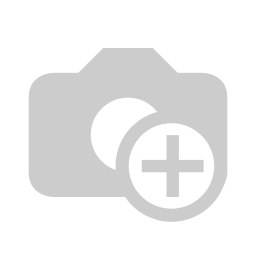
14. Once Rufus has completed copying the data to the USB flash drive, close Rufus and remove the drive.
15. Place the USB flash drive in a USB port on the Optiplex 9020 (ideally a 3.0 port marked by SS)
16. Power on the Optiplex 9020 while tapping F12 to bring up the one-time boot menu
17. Select your flash drive from the UEFI boot menu
18. Install Windows 11 as you normally would